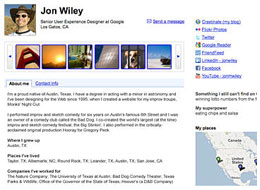
Your Google Profile
Creating & Verifying Your Google Profile in 7 Easy Steps:
- Sign into your google/gmail account or get one here:https://www.google.com/accounts
Note: If you are creating a new account, remember to uncheck “enable web history” this is a feature that is on by default and has always bothered me. - Once you sign in or create your account, navigate to “My Account” via links in the top right corner of most google.com pages.
- Click Create A Profile (see pic below)
- Fill out all the information you want to share click here if you are lost.
- Read the privacy policy and set your Privacy Options. They are very easy to understand, broken down by your contacts.
- Choose a profile URL, sooner the better. They will likely go fast.
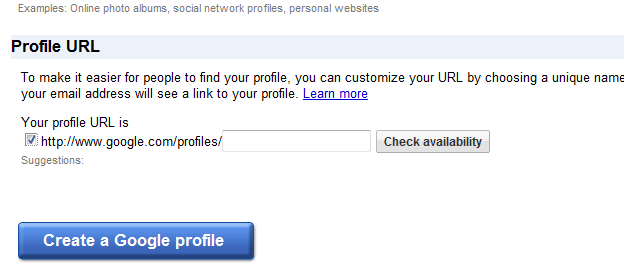
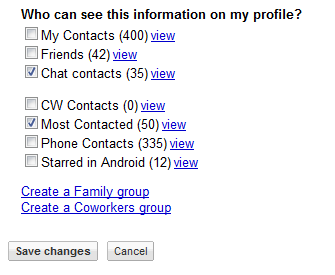
Step 5: Set Privacy Options
- Step 6:Pick a profile name before they are all gone
Step 7: Verifying Your Google Profile – harder than it sounds.
- WHILE SIGNED INTO YOUR GOOGLE ACCOUNT visit http://knol.google.com
- Click sign in if you ignored step one, or it didn’t work for some reason.
- Click Preferences
- Click Name Verification
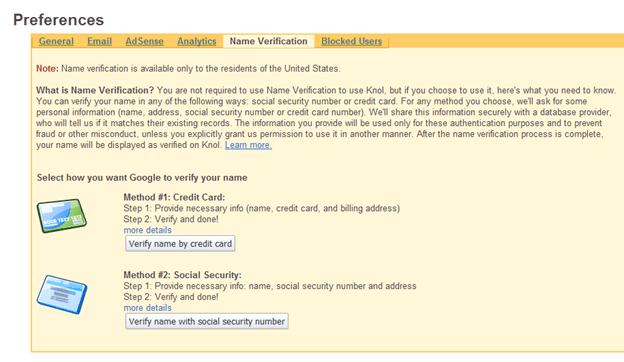
- Verify by method of your choice.
That is it, you should now have a verified Google Profile! cheers.
WHY ITS IMPORTANT TO DO SET THIS UP SOONER RATHER THAN LATER
For starters, you can get a better url/username for public profile pages (wish they could lose /profiles/ from url). Second you’ll be ahead of the curve on the new thing on the internet. Third, Google is just a better company. Their model is to make the internet better and they make money from doing so. Facebook makes money off of data generated and collected from its users online social lives.


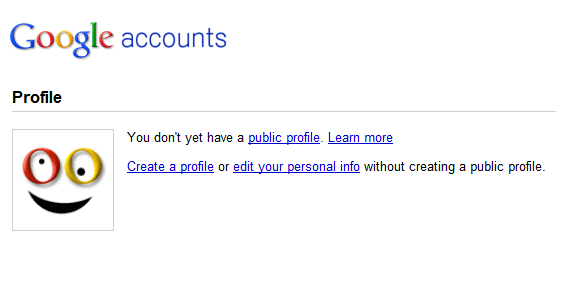


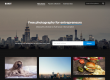
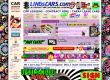

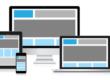
Carlos, sure. Appreciate the compliment… let me know if you have any issues.
Hey can I quote some of the information found in this entry if I provide a link back to your site?
Haven’t heard of it.. could prob look it up, but am feeling a bit lazy. What is it?
Nice post. Have u heard about the iPad hack? Kinda random but lol why not.